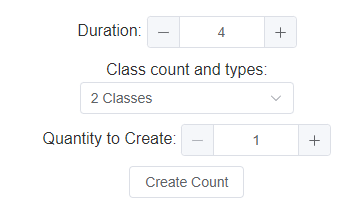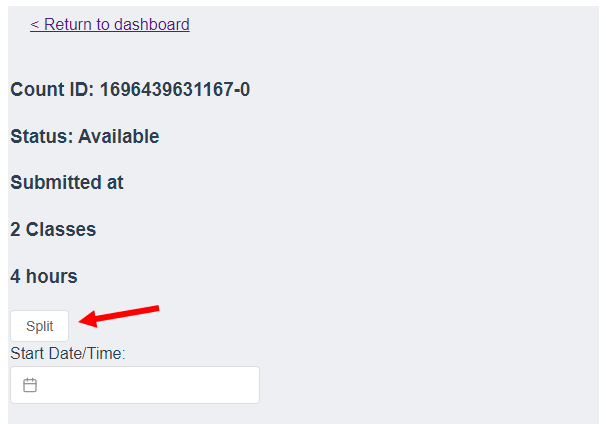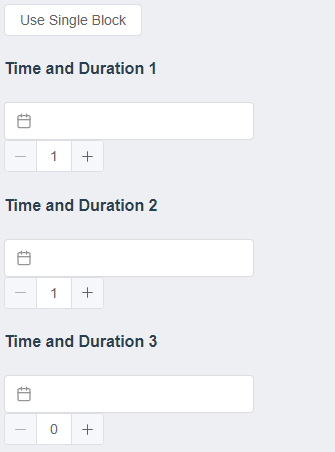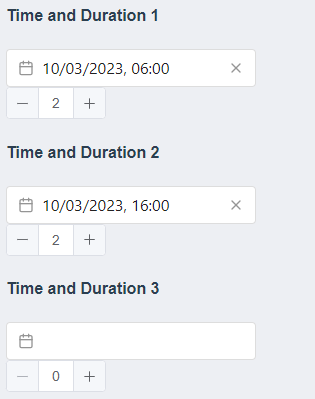The countCLOUD system allows up to three start times to be processed using a single video file. This allows a more simple upload process if submitting peak period counts or other counts requiring multiple start/stop times.
To submit multiple start/stop times the SPLIT function should be used. The steps below lay out the process of submitting a four (4) hour peak period count with two (2) hours processed in the AM peak hour and two (2) hours processed in the PM peak hour.
- Create a count for the total duration to be processed. For this example a 4 hour count would be created.
- Navigate to the created count and click the SPLIT button located above the Start Date/Time field.
- Three (3) Time and Duration sections will appear and the SPLIT button will switch to USE SINGLE BLOCK
- Enter the start time and duration for each of your counting periods. The total duration must match the count duration created to save. For this example it should look as follows
- Complete your upload by entering the Location Reference, uploading the labelled screen shot and video file, and clicking SAVE